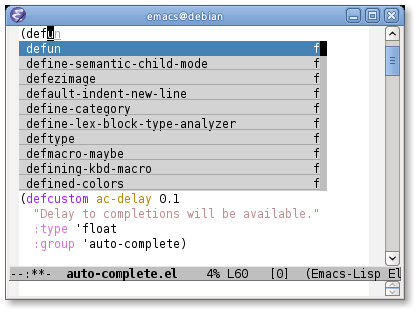
Inputting Characters
ac-source-abbrevac-source-css-propertyac-source-dictionaryac-source-eclimac-source-featuresac-source-filenameac-source-files-in-current-dirac-source-functionsac-source-ghc-modac-source-gtagsac-source-imenuac-source-semanticac-source-slimeac-source-semantic-rawac-source-symbolsac-source-variablesac-source-words-in-all-bufferac-source-words-in-bufferac-source-words-in-same-mode-buffersac-source-yasnippetauto-complete-mode automatically for specific modesac-delayac-auto-show-menuac-show-menu-immediately-on-auto-completeac-expand-on-auto-completeac-disable-facesac-stop-flymake-on-completingac-use-fuzzyac-fuzzy-cursor-colorac-use-comphistac-comphist-thresholdac-comphist-fileac-use-quick-helpac-quick-help-delayac-menu-heightac-quick-help-heightac-quick-help-prefer-pos-tipac-candidate-limitac-modesac-compatible-packages-regexpac-non-trigger-commandsac-trigger-commandsac-trigger-commands-on-completingac-trigger-keyac-auto-startac-stop-wordsac-use-dictionary-as-stop-wordsac-ignore-caseac-dwimac-use-menu-mapac-use-overriding-local-mapac-completion-faceac-candidate-faceac-selection-faceglobal-auto-complete-modeac-user-dictionaryac-user-dictionary-filesac-dictionary-directoriesac-sourcesac-completing-mapac-menu-mapac-mode-mapAuto-Complete (a.k.a auto-complete.el, auto-complete-mode) is an extension that automates and advances the completion-system of GNU Emacs. It is superior to the old system. Features include:
This user manual covers from how to install and use to how to extend. Please contact me if you have any questions.
Auto Complete Mode is licensed under the terms of GPLv3. And this document is licensed under the term of GFDL.
You can download the latest auto-complete from the official site.
It is easy to install by using an installation script called etc/install.el that is located in the package directory.
Type M-x load-file RET in a running or newly-launched Emacs. Note that if you want to upgrade auto-complete-mode, you have to install in a newly launched Emacs with the -q option. Then input a file name to load which is a path string with adding /etc/install.el to the package directory. For example, if the package directory is ~/tmp/auto-complete-1.2, the file name will be ~/tmp/auto-complete-1.2/etc/install.el.
Then input a directory where Auto Complete will be installed. You need to add a directory to load-path later if load-path doesn't include the directory. The directory is to be ~/.emacs.d by default.
Finally type RET to start installation. After installation, you may see the following buffer and follow instructions to edit .emacs.
You can also install from terminal like:
$ make install
$ # or with directory specified
$ make install DIR=$HOME/.emacs.d/If you don't have GNU Make, run emacs like:
$ emacs -batch -l etc/install.elExample message after installation (*Installation Result* Buffer)
Successfully installed!
Add the following code to your .emacs:
(add-to-list 'load-path "~/.emacs.d") ; This may not be appeared if you have already added.
(require 'auto-complete-config)
(add-to-list 'ac-dictionary-directories "~/.emacs.d/ac-dict")
(ac-config-default)It is also possible to install manually if you follow a directory configuration. First, byte-compile all .el files in the package directory. You may use Makefile in UNIX OS.
$ make byte-compileIf you can't use Makefile, open the directory from Emacs by C-x d and type * . el RET B RET to do byte-compile.
Then copy all .el files and .elc files to a directory which is added to load-path. You may do such the following command if the directory is ~/.emacs.d
$ cp *.el *.elc ~/.emacs.dAnd then install dictionary files. They are optional to run Auto Complete Mode, but you should install if you don't have any reason. Dictionary files are located in called dict directory, it is needed that they are installed to a directory which is auto-complete.el has been installed. If you installed auto-complete.el to a directory called ~/.emacs.d, you also have to install dictionary files to ~/.emacs.d. Please be careful not to overwrite existed files. It may be a rare case, but the installation script above avoids overwrite by renaming dict directory to ac-dict directory.
$ cp -r dict ~/.emacs.dFinally add the following code to .emacs:
(add-to-list 'ac-dictionary-directories "~/.emacs.d/dict")
(require 'auto-complete-config)
(ac-config-default)If you haven't added the directory to load-path, you need to add the following code too.
(add-to-list 'load-path "~/.emacs.d")Type some characters in *scratch* buffer in a restarted or newly-launched Emacs. Installation has been successful if you see a completion menu. If you have an error or no completion is started, it could be a failure. Please contact me in such case with confirmation following:
Using correct load-path?
A directory which auto-complete.el is installed to is in load-path.
Characters AC in mode-line?
If you don't see characters AC in mode-line (a gray line of bottom of buffer), auto-complete-mode is not enabled. Type M-x auto-complete-mode to enable and try again.
Error occurred
If you have *Backtrace* with errors or errors in minibuffer (bottom of frame), please contact me with the errors.
First, in a meaning, auto-complete-mode has no "usage". Because auto-complete-mode is designed to fade into the Emacs editing system. Users will receive a highly-developed completion system automatically without any difficulty. Ultimately, a goal of auto-complete-mode is to provide a system that does what users want without any command, but it is impossible to accomplish 100% accuracy actually. So there is "usage" to cover those points.
Inputting characters is basic. Completions will never be shown without any character. So when completion will be started, what character causes completion to be started? It is a good question but it is difficult to answer here. In simple words, completion will be started when a character is inserted. See ac-trigger-commands for more details.
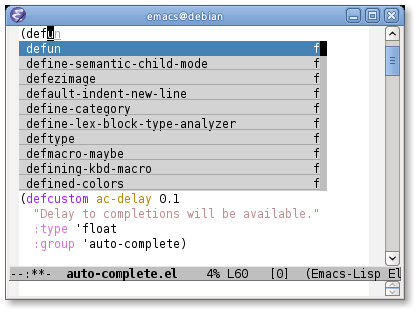
Inputting Characters
After completion is started, completion by TAB will be enabled temporarily. Completion by TAB is the most important and most frequent used command. TAB has several meanings.
Case that only one candidate remains
If only one candidate remains, the candidate will be used to complete.
Case that there is a common part among candidates
For example, if all candidates start with "set", it means they have a common part "set". So TAB completes "set" at first.
Otherwise
Otherwise, select candidates in cycle by typing TAB.
It may be a little different according to settings, but basically completion by TAB works as we wrote above. A reason why TAB has several meanings is that we want users to do anything with TAB.
Like completion by TAB but some points are different:
It is necessary to type TAB a few times for completion by TAB. Completion by RET instead complete a selected candidate immediately, so when you see a candidate you want, just type RET. If the candidate has an action, the action will be executed. Take a example of builtin abbrev completion. In completion by TAB, an abbrev which expands "www" to "World Wide Web" will be completed to "www", but in completion by RET, the abbrev will be expanded to "World Wide Web" as completion.
Following the auto-complete-mode philosophy, it is not recommended to manually select candidates. That means it has been failed to guess the completion, and also it requires users to do candidate selection which is a high cost operation. We think there are so many cases that requires to do candidate selection, because completion by TAB will help candidate selection somehow and in recent versions, a statistical method contributes to make a candidate suggestion more accurate. However, actually, this is such cases. So we also think it is not bad idea to remember how to select candidates.
Selecting candidates is not a complex operation. You can select candidates forward or backward by cursor key or M-p and M-n. According to settings, a behavior of completion by TAB will be changed as a behavior of completion by RET. See ac-dwim for more details.
There are other ways to select candidates. M-1 to select candidate 1, M-2 to select candidate 2, and so on.
auto-complete-mode has two types of help functionalities called Quick Help and Buffer Help. They are different in a point of displaying. Quick help will appear at the side of completion menu, so you can easily see that, but there is a problem if there is no space to display the help. Quick help will be shown automatically. To use quick help, you need to set ac-use-quick-help to t. Delay time to show quick help is given by ac-quick-help-delay.
On the other side, buffer help will not be shown without any instructions from users. Buffer help literally displays help in a buffer in another window. It costs more to see than quick help, but it has more readability. To show buffer help, press C-? or f1. By pressing C-M-v or C-M-S-v after showing buffer help, you can scroll forward or backward through the help buffer. Other commands will be fallbacked and buffer help will be closed.
Completion will be started by inserting characters. After completion is started, operations in the following table will be enabled temporarily. After completion is finished, these operations will be disabled.
| Key | Command | Description |
|---|---|---|
TAB, C-i |
ac-expand |
Completion by TAB |
RET, C-m |
ac-complete |
Completion by RET |
down, M-n |
ac-next |
Select next candidate |
up, M-p |
ac-previous |
Select previous candidate |
C-?, f1 |
ac-help |
Show buffer help |
To stop completion, simply use C-g.
auto-complete commandBasically there is an assumption that auto-complete-mode will be started automatically, but there is also exception. For example, that is a case that an user wants to complete without inserting any character or a case not to start auto-complete-mode automatically by settings. A command called auto-complete is useful in such cases, which is used with key binding in general. The following code changes a default completion command to more advanced feature that auto-complete-mode provides.
(define-key ac-mode-map (kbd "M-TAB") 'auto-complete)So, as of auto-complete command, it is a little different from an original automatic completion.
Case that only one candidate remains
Complete immediately without showing completion menu.
Case that no candidates remains
Attempt to complete with fuzzy matching. See Completion by Fuzzy Matching for more details.
Otherwise
Otherwise start completion with/without expanding a whole common part and showing completion menu. See also ac-show-menu-immediately-on-auto-complete and ac-expand-on-auto-complete.
In a case that there are no candidates by auto-complete command or the case where ac-fuzzy-complete command is executed, auto-complete-mode attempts to complete with fuzzy matching instead of the usual exact matching. Parameters of fuzzy matching have already been optimized for use, so users don't need to change them. However if you want to know the internals, see fuzzy.el. Using completion by fuzzy matching, typos will be fixed as a series of completion. For instance, input "messaeg" in a buffer, and then do M-x auto-complete or M-x ac-fuzzy-complete. The cursor color will be changed to red if completion has been successful, and then you can continue to complete, regarding "messaeg" as "message". It is not a bad idea to bind auto-complete command to some key to handle such cases.
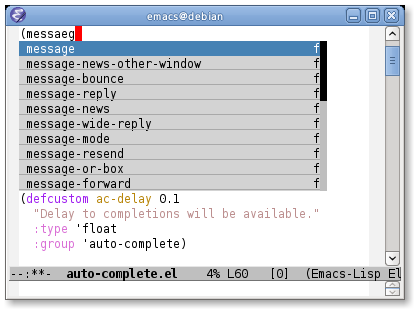
Fuzzy matching
You can start filtering by C-s. The cursor color will change to blue. Then input characters to filter. It is possible to do completion by TAB or select candidates, which changes the cursor color to original so that telling filtering completion candidates has done. The filtering string will be restored when C-s again. To delete the filter string, press DEL or C-h. Other general operations is not allowed there.
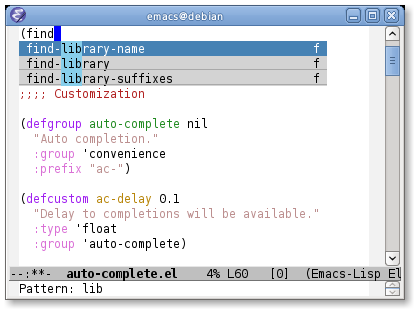
Filtering
It is difficult what key auto-complete command is bound to. It should be bound to a key which is easy to press as much as possible because completion operation is often happened. However, it is a major problem that there is no empty key to press easily. auto-complete-mode provides a feature called Trigger Key that handles such the problem. Using trigger key, you can use an arbitrary key temporarily if necessary. The following code uses TAB as trigger key.
(ac-set-trigger-key "TAB")Trigger key will be enabled after inserting characters. Otherwise it is dealt as an usual command (TAB will be indent). Generally, trigger key is used with ac-auto-start being nil.
(setq ac-auto-start nil)As of ac-auto-start, see Not to complete automatically or ac-auto-start for more details.
auto-complete-mode analyzes completion operations one by one and reduces overheads of completion as much as possible. For example, having a candidate "foobar" been completed few times, auto-complete-mode arranges it to top of the candidates next time and make a situation that allows users to complete the word with one time TAB or few times TAB. It is called comphist internally, and you can use it by setting ac-use-comphist to t. It is enabled by default. Collection operations data will be stored in user-emacs-directory or ~/.emacs.d/ with a name ac-comphist.dat.
auto-complete-mode collects two types of data to accomplish accurate candidate suggestion.
Simply saying, it collects not only a completion count but also a position of completion. A completion candidate will be scored with the count and the point. If you complete find-file with a word f few times, in next time find-file will be arranged to top of candidates. However it is too simple. Actually find-file with find- will not have the same score, because a distance between f and find- will reduce a weight of scoring. It means that if you often complete find-library after find-, find-library will get high score than find-file at that position. So auto-complete-mode can guess find-file will be top after f and find-library will be top after find- as it seems to learn from users' operations.
Dictionary is a simple list of string. There is three types of dictionary: user defined dictionary, major mode dictionary, and extension dictionary. You need to add ac-source-dictionary to ac-sources (default). See Source for more details.
User defined dictionary is composed of a list of string specified ac-user-dictionary and dictionary files specified by ac-user-dictionary-files. Dictionary file is a word list separated with newline. User defined dictionary is shared with all buffers. Here is example adding your mail address to dictionary.
(add-to-list 'ac-user-dictionary "foobar@example.com")Setting will be applied immediately. Try to input "foo" in a buffer. You may see foobar@example.com as a completion candidate. This setting will be cleared if Emacs will quit. You need to write the following code to keep setting in next Emacs launching.
(setq ac-user-dictionary '("foobar@example.com" "hogehoge@example.com"))There is more easy way to add word to dictionary. Files specified by ac-user-dictionary-files will be treated as dictionary files. By default, ~/.dict will be a dictionary file, so edit ~/.dict like:
foobar@example.com
hogehoge@example.comAs we said, words are separated with newline. They are not applied immediately, because auto-complete-mode uses cache not to load every time from a dictionary file. It may be high cost. To clear cache, do M-x ac-clear-dictionary-cache. After that, dictionary files will be load absolutely.
No need to say perhaps, you can use other files as dictionary file by adding to ac-user-dictionary-files.
You can use other dictionaries for every major-modes and extensions. A dictionary will loaded from a directory specified with ac-dictionary-directories. ac-dictionary-directories may be the following setting if you followed Installation instructions.
(add-to-list 'ac-dictionary-directories "~/.emacs.d/ac-dict")A dictionary named c++-mode for specific major-mode and a dictionary named txt for specific extension will be stored in the directory. For instance, you complete in a buffer named a.cpp with dictionary completion, following the setting above, ~/.emacs.d/ac-dict/c++-mode and ~/.emacs.d/ac-dict/cpp will be loaded as dictionary file. You can edit the dictionary files and make a new one. In addition, you can add a new dictionary file to a directory that has same configuration.
As same as user defined dictionary, after editing and adding dictionary, you should do M-x ac-clear-dictionary-cache to apply changes.
Source is a concept that ensures the extensibility of auto-complete-mode. Simply saying, source is a description of:
Anybody who knows a little Emacs Lisp can define a source easily. See Extend for how to define a source. Here we will explain how to use built-in sources.
Usually a source name starts with ac-source-. So you can list sources with apropos (M-x apropos RET ^ac-source-). You may see ac-source-filename and ac-source-dictionary which are entities of sources.
If you wrote (ac-config-default) in your .emacs, it is rare to change a source setting because it is already optimized to use. Here is a short explanation about source however. Sources will be used by setting ac-sources to a list of sources. You can see the setting by evaluating ac-sources in *scratch* buffer:
;; Formatted
(ac-source-filename
ac-source-functions
ac-source-yasnippet
ac-source-variables
ac-source-symbols
ac-source-features
ac-source-abbrev
ac-source-words-in-same-mode-buffers
ac-source-dictionary)As you see, ac-sources in *scratch* buffer has six sources. We explain each source for detail, you can guess meanings of sources. It is worth to remember that ac-sources is a buffer local variable, which means each ac-sources for buffers will be different.
Here is an example. Imagine you are at the *scratch* buffer. As we said, this buffer has many sources. Some people think there are too many. So try to change ac-sources to reduce functionality. It is easy to change. Just evaluate the following code in the *scratch* buffer or with M-::
(setq ac-sources '(ac-source-symbols ac-source-words-in-same-mode-buffers))This example changes ac-source setting and enable only symbol completion and word completion among same major modes. Then, how can we enable this setting in next Emacs launching? We can change settings by adding a hook which is called when *scratch* buffer is created.
(defun my-ac-emacs-lisp-mode ()
(setq ac-sources '(ac-source-symbols ac-source-words-in-same-mode-buffers)))
(add-hook 'emacs-lisp-mode-hook 'my-ac-emacs-lisp-mode)If the code (ac-config-default) is written in .emacs, the code above may not work correctly. This is because (ac-config-default) will overwrite the setting. In such case, you can redefine a function which is used in (ac-config-default). The function name is ac-emacs-lisp-mode-setup in emacs-lisp-mode. See auto-complete-config.el for more details.
(defun ac-emacs-lisp-mode-setup ()
(setq ac-sources '(ac-source-symbols ac-source-words-in-same-mode-buffers)))So, now you know how to change sources in a specific major mode. Summary is:
ac-sourcesc++-mode-hook, ruby-mode-hook, and python-mode-hook, etc)By the way, how can we change a setting for all buffers? We use setq-default to change ac-sources instead of setq in such case. Then the default value of ac-sources will be changed to the value you specified.
(setq-default ac-sources '(ac-source-words-in-all-buffer))There are other ways to do that. (ac-config-default) changes the default value of ac-sources by registering a hook for auto-complete-mode. The registered function is ac-common-setup that adds ac-source-filename to the first of ac-sources by default. So all auto-complete-mode enabled buffer will have ac-source-filename at the first of ac-sources. A reason why adding to the first is relating to Omni Completion. Anyway you don't care about it here. So if you want to change ac-sources of all buffer, you can redefine ac-common-setup function to do that.
;; Add ac-source-dictionary to ac-sources of all buffer
(defun ac-common-setup ()
(setq ac-sources (append ac-sources '(ac-source-dictionary))))Here are defined sources in auto-complete.el and auto-complete-config.el.
ac-source-abbrevA source for Emacs abbreviation function. See info emacs Abbrevs about abbreviation function.
ac-source-css-propertyA source for CSS property.
ac-source-dictionaryA source for dictionary. See Completion by Dictionary about dictionary.
ac-source-eclimA source for Emacs-eclim.
ac-source-featuresA source for completing features which are available with (require '.
ac-source-filenameA source for completing file name. Completion will be started after inserting /.
ac-source-files-in-current-dirA source for completing files in a current directory. It may be useful with eshell.
ac-source-functionsA source for completing Emacs Lisp functions. It is available only after (.
ac-source-ghc-modA source for ghc-mod.
ac-source-gtagsA source for completing tags of Global.
ac-source-imenuA source for completing imenu nodes. See info emacs imenu for details.
ac-source-semanticA source for Semantic. It can be used for completing member name for C/C++.
ac-source-slimeA source for SLIME.
ac-source-semantic-rawUnlike ac-source-semantic, this source is for completing symbols in a raw namespace.
ac-source-symbolsA source for completing Emacs Lisp symbols.
ac-source-variablesA source for completing Emacs Lisp symbols.
ac-source-words-in-all-bufferA source for completing words in all buffer. Unlikely ac-source-words-in-same-mode-buffers, it doesn't regard major-mode.
ac-source-words-in-bufferA source for completing words in a current buffer.
ac-source-words-in-same-mode-buffersA source for completing words which are collected over buffers whom major-mode is same to of a current buffer. For example, words will shared among a.cpp and b.cpp, but not shared among a.pl and b.cpp because they are different major-mode buffers. Usually this source is more useful than ac-source-words-in-all-buffer.
ac-source-yasnippetA source for Yasnippet to complete and expand snippets.
If you are being annoyed with displaying completion menu, you can disable automatic starting completion by setting ac-auto-start to nil.
(setq ac-auto-start nil)You need to bind some key to auto-complete command (because you need to complete anyway). For example, bind to ac-mode-map, which is a key map for auto-complete-mode enabled buffer:
(define-key ac-mode-map (kbd "M-TAB") 'auto-complete)Or bind to global key map.
(global-set-key "\M-/" 'auto-complete)In addition, if you allow to start completion automatically but also want to be silent as much as possible, you can do it by setting ac-auto-start to an prefix length integer. For example, if you want to start completion automatically when you has inserted 4 or more characters, just set ac-auto-start to 4:
(setq ac-auto-start 4)Setting ac-auto-start to large number will result in good for performance. Lesser ac-auto-start, more high cost to produce completion candidates, because there will be so many candidates necessarily. If you feel auto-complete-mode is stalling, change ac-auto-start to a larger number or nil.
See ac-auto-start for more details.
And consider to use Trigger Key.
There is another approach to solve the annoying problem is that not to show completion menu automatically. Not to show completion menu automatically, set ac-auto-show-menu to nil.
(setq ac-auto-show-menu nil)When you select or filter candidates, completion menu will be shown.
In other way, you can delay showing completion menu by setting ac-auto-show-menu to seconds in real number.
;; Show 0.8 second later
(setq ac-auto-show-menu 0.8)This interface has both good points of completely automatic completion and completely non-automatic completion. This may be default in the future.
You can stop completion by pressing C-g. However you won't press C-g while defining a macro. In such case, it is a good idea to bind some key to ac-completing-map.
(define-key ac-completing-map "\M-/" 'ac-stop)Now you can stop completion by pressing M-/.
As we described above, there is many behaviors in TAB. You need to use TAB and RET properly, but there is a simple interface that bind RET to original and TAB to finish completion:
(define-key ac-completing-map "\t" 'ac-complete)
(define-key ac-completing-map "\r" nil)By evaluating the following code, you can select candidates with C-n/C-p, but it might be annoying sometimes.
;; Bad config
(define-key ac-completing-map "\C-n" 'ac-next)
(define-key ac-completing-map "\C-p" 'ac-previous)In this case, it is better that selecting candidates is enabled only when completion menu is displayed so that the key input will not be taken as much as possible. ac-menu-map is a keymap for completion on completion menu which is enabled when ac-use-menu-map is t.
(setq ac-use-menu-map t)
;; Default settings
(define-key ac-menu-map "\C-n" 'ac-next)
(define-key ac-menu-map "\C-p" 'ac-previous)See ac-use-menu-map and ac-menu-map for more details.
A tooltip help that is shown when completing is called quick help. You can disable it if you don't want to use it:
(setq ac-use-quick-help nil)Set ac-menu-height to number of lines.
;; 20 lines
(setq ac-menu-height 20)auto-complete-mode automatically for specific modesauto-complete-mode won't be enabled automatically for modes that are not in ac-modes. So you need to set if necessary:
(add-to-list 'ac-modes 'brandnew-mode)There is three ways to distinguish upper case and lower case.
;; Just ignore case
(setq ac-ignore-case t)
;; Ignore case if completion target string doesn't include upper characters
(setq ac-ignore-case 'smart)
;; Distinguish case
(setq ac-ignore-case nil)Default is smart.
Set ac-stop-words to words that stops completion automatically. In ruby, some people want to stop completion automatically after inserting "end":
(add-hook 'ruby-mode-hook
(lambda ()
(make-local-variable 'ac-stop-words)
(add-to-list 'ac-stop-words "end")))Note that ac-stop-words is not a buffer local variable, so you need to make it buffer local with make-local-variable if it is buffer specific setting.
Colors settings are following:
| Face | Description |
|---|---|
ac-completion-face |
Foreground color of inline completion |
ac-candidate-face |
Color of completion menu |
ac-selection-face |
Selection color of completion menu |
To change face background color, use set-face-background. To change face foreground color, use set-face-foreground. To set underline, use set-face-underline.
;; Examples
(set-face-background 'ac-candidate-face "lightgray")
(set-face-underline 'ac-candidate-face "darkgray")
(set-face-background 'ac-selection-face "steelblue")Read Source first if you don't familiar with sources. To change default of sources, use setq-default:
(setq-default ac-sources '(ac-source-words-in-all-buffer))For example, you may want to use specific sources for C++ buffers. To do that, register a hook by add-hook and change ac-sources properly:
(add-hook 'c++-mode (lambda () (add-to-list 'ac-sources 'ac-source-semantic)))You can start completion with specific source. For example, if you want to complete file name, do M-x ac-complete-filename at point. Or if you want to complete C/C++ member name, do M-x ac-complete-semantic at point. Usually, you may bind them to some key like:
;; Complete member name by C-c . for C++ mode.
(add-hook 'c++-mode-hook
(lambda ()
(local-set-key (kbd "C-c .") 'ac-complete-semantic)))
;; Complete file name by C-c /
(global-set-key (kbd "C-c /") 'ac-complete-filename)Generally, such commands will be automatically available when sources are defined. Assume that a source named ac-source-foobar is being defined for example, a command called ac-complete-foobar will be also defined automatically. See also Builtin Sources for available commands.
If you want to use multiple sources for a command, you need to define a command for it like:
(defun semantic-and-gtags-complete ()
(interactive)
(auto-complete '(ac-source-semantic ac-source-gtags)))auto-complete function can take an alternative of ac-sources.
Use ac-persist-help instead of ac-help, which is bound to M-<f1> and C-M-?.
ac-last-help command shows a lastly completed candidate help in a ac-help (buffer help) form. If you give an argument by C-u or just call ac-last-persist-help, its help buffer will not disappear automatically.
ac-last-quick-help command show a lastly completed candidate help in a ac-quick-help (quick help) form. It is useful if you want to see a function documentation, for example.
You may bind keys to these command like:
(define-key ac-mode-map (kbd "C-c h") 'ac-last-quick-help)
(define-key ac-mode-map (kbd "C-c H") 'ac-last-help)If pos-tip.el is installed, auto-complete-mode uses its native rendering engine for displaying quick help instead of legacy one.
See ac-slime page.
See ENSIME page.
Any configuration item will be set in .emacs or with M-x customize-group RET auto-complete RET.
ac-delayDelay time to start completion in real number seconds. It is a trade-off of responsiveness and performance.
ac-auto-show-menuShow completion menu automatically if t specified. t means always automatically showing completion menu. nil means never showing completion menu. Real number means delay time in seconds.
ac-show-menu-immediately-on-auto-completeWhether or not to show completion menu immediately on auto-complete command. If inline completion has already been showed, this configuration will be ignored.
ac-expand-on-auto-completeWhether or not to expand a common part of whole candidates.
ac-disable-facesSpecify a list of face symbols for disabling auto completion. Auto completion will not be started if a face text property at a point is included in the list.
ac-stop-flymake-on-completingWhether or not to stop Flymake on completion.
ac-use-fuzzyWhether or not to use fuzzy matching.
ac-fuzzy-cursor-colorChange cursor color to specified color when Completion by Fuzzy Matching is started. nil means never changed. Available colors can be seen with M-x list-colors-display.
ac-use-comphistWhether or not to use Candidate Suggestion. nil means never using it and get performance better maybe.
ac-comphist-thresholdSpecify a percentage of limiting lower scored candidates. 100% for whole scores.
ac-comphist-fileSpecify a file stores data of Candidate Suggestion.
ac-use-quick-helpWhether or not to use quick help.
ac-quick-help-delayDelay time to show quick help in real number seconds.
ac-menu-heightSpecify an integer of lines of completion menu.
ac-quick-help-heightSpecify an integer of lines of quick help.
ac-quick-help-prefer-pos-tipWhether or not auto-complete prefers native tooltip with pos-tip than overlap popup for displaying quick help. If non-nil, you also need to install pos-tip.el so that displaying tooltip can work well.
ac-candidate-limitLimit a number of candidates. Specifying an integer, the value will be a limit of candidates. nil means no limit.
ac-modesSpecify major modes as a list of symbols that will be enabled automatically if global-auto-complete-mode is enabled.
ac-compatible-packages-regexpSpecify a regexp that identifies starting completion or not for that package.
ac-non-trigger-commandsSpecify commands as a list of symbols that does NOT starts completion automatically.
ac-trigger-commandsSpecify commands as a list of symbols that starts completion automatically. self-insert-command is one of default.
ac-trigger-commands-on-completingSame as ac-trigger-commands expect this will be used on completing.
ac-trigger-keySpecify a Trigger Key.
ac-auto-startSpecify how completion will be started. t means always starting completion automatically. nil means never started automatically. An integer means completion will not be started until the value is more than a length of the completion target string.
ac-stop-wordsSpecify a list of strings that stops completion.
ac-use-dictionary-as-stop-wordsSpecify whether auto-complete uses dictionaries as stop words.
ac-ignore-caseSpecify how distinguish case. t means always ignoring case. nil means never ignoring case. smart in symbol means ignoring case only when the completion target string doesn't include upper characters.
ac-dwim"Do What I Mean" function. t means:
ac-use-menu-mapSpecify a special keymap (ac-menu-map) should be enabled when completion menu is displayed. ac-menu-map will be enabled when it is t and satisfy one of the following conditions:
ac-auto-start and ac-auto-show-menu are not nil, and completion menu is displayed after starting completionauto-complete commandac-isearch commandac-use-overriding-local-mapUse only when operations is not affected. Internally it uses overriding-local-map, which is too powerful to use with keeping orthogonality. So don't use as much as possible.
ac-completion-faceFace of inline completion.
ac-candidate-faceFace of completion menu background.
ac-selection-faceFace of completion menu selection.
global-auto-complete-modeWhether or not to use auto-complete-mode globally. It is t in general.
ac-user-dictionarySpecify a dictionary as a list of string for Completion by Dictionary.
ac-user-dictionary-filesSpecify a dictionary files as a list of string for Completion by Dictionary.
ac-dictionary-directoriesSpecify a dictionary directories as a list of string for Completion by Dictionary.
ac-sourcesSpecify sources as a list of Source. This is a buffer local variable.
ac-completing-mapKeymap for completion.
ac-menu-mapKeymap for completion on completion menu. See also ac-use-menu-map.
ac-mode-mapKeymap for auto-complete-mode enabled buffers.
A meaning to extend auto-complete-mode is just defining a Source. This section describe how to define a source.
Source basically takes a form of the following:
(defvar ac-source-mysource1
'((prop . value)
...))As you see, source is just an associate list. You can define a source by combining pairs of defined property and its value.
The most important property for source is candidates property. This property describes how to generate completion candidates by giving a function, an expression, or a variable. A result of evaluation should be a list of strings. Here is an example to generate candidates "Foo", "Bar", and "Baz":
(defvar ac-source-mysource1
'((candidates . (list "Foo" "Bar" "Baz"))))Then add this source to ac-sources and use:
(setq ac-sources '(ac-source-mysource1))It is successful if you have "Bar" and "Baz" by inserting "B". The example above has an expression (list ...) in candidates property. The expression specified there will not be byte-compiled, so you should not use an expression unless it is too simple, because it has a bad affection on performance. You should use a function instead maybe:
(defun mysource1-candidates ()
'("Foo" "Bar" "Baz"))
(defvar ac-source-mysource1
'((candidates . mysource1-candidates)))The function specified in candidates property will be called without any arguments on every time candidates updated. There is another way: a variable.
You may want to initialize a source at first time to complete. Use init property in these cases. As same as candidates property, specify a function without any parameters or an expression. Here is an example:
(defvar mysource2-cache nil)
(defun mysource2-init ()
(setq mysource2-cache '("Huge" "Processing" "Is" "Done" "Here")))
(defvar ac-source-mysource2
'((init . mysource2-init)
(candidates . mysource2-cache)))In this example, mysource2-init function does huge processing, and stores the result into mysource2-cache variable. Then specifying the variable in candidates property, this source prevents huge processing on every time update completions. There are possible usage:
requireCaching strategy is important for auto-complete-mode. There are two major ways: init property and cache property that is described in this section. Specifying cache property in source definition, a result of evaluation of candidates property will be cached and reused the result as the result of evaluation of candidates property next time.
Rewrite the example in previous section by using cache property.
(defun mysource2-candidates ()
'("Huge" "Processing" "Is" "Done" "Here"))
(defvar ac-source-mysource2
'((candidates . mysource2-candidates)
(cache)))There is no performance problem because this source has cache property even if candidates property will do huge processing.
It is possible to keep among more wider scope than init property and cache property. It may be useful for remembering all function names which is rarely changed. In these cases, how can we clear cache property not at the expense of performance? This is true time use that functionality.
Use ac-clear-variable-after-save to clear cache every time a buffer saved. Here is an example:
(defvar mysource3-cache nil)
(ac-clear-variable-after-save 'mysource3-cache)
(defun mysource3-candidates ()
(or mysource3-cache
(setq mysource3-cache (list (format "Time %s" (current-time-string))))))
(defvar ac-source-mysource3
'((candidates . mysource3-candidates)))Add this source to ac-sources and complete with "Time". You may see a time when completion has been started. After that, you also see the same time, because mysource3-candidates returns the cache as much as possible. Then, save the buffer once and complete with "Time" again. In this time, you may find a new time. An essence of this source is to use ac-clear-variable-after-save to manage a variable for cache.
It is also possible to clear cache periodically. Use ac-clear-variable-every-minute to do that. A way to use is same to ac-clear-variable-after-save except its cache will be cleared every minutes. A builtin source ac-source-functions uses this functionality.
Completion by RET will evaluate a function or an expression specified in action property. A builtin sources ac-source-abbrev and ac-source-yasnippet use this property.
Omni Completion is a type of completion which regards of a context of editing. A file name completion which completes with slashed detected and a member name completion in C/C++ with dots detected are omni completions. To make a source support for omni completion, use prefix property. A result of evaluation of prefix property must be a beginning point of completion target string. Retuning nil means the source is disabled within the context.
Consider a source that completes mail addresses only after "To: ". First of all, define a mail address completion source as same as above.
(defvar ac-source-to-mailaddr
'((candidates . (list "foo1@example.com"
"foo2@example.com"
"foo3@example.com"))))
(setq ac-sources '(ac-source-to-mailaddr))Then enable completions only after "To: " by using prefix property. prefix property must be one of:
Specifying a regexp, auto-complete-mode thinks of a point of start of group 1 or group 0 as a beginning point of completion target string by doing re-search-backward1 with the regexp. If you want to do more complicated, use a function or an expression instead. The beginning point that is evaluated here will be stored into ac-point. In above example, regexp is enough.
^To: \(.*\)A reason why capturing group 1 is skipping "To: ". By adding this into the source definition, the source looks like:
(defvar ac-source-to-mailaddr
'((candidates . (list "foo1@example.com"
"foo2@example.com"
"foo3@example.com"))
(prefix . "^To: \\(.*\\)")))Add this source to ac-sources and then type "To: ". You will be able to complete mail addresses.
ac-define-sourceYou may use an utility macro called ac-define-source which defines a source and a command.
(ac-define-source mysource3
'((candidates . (list "Foo" "Bar" "Baz"))))This expression will be expanded like:
(defvar ac-source-mysource3
'((candidates . (list "Foo" "Bar" "Baz"))))
(defun ac-complete-mysource3 ()
(interactive)
(auto-complete '(ac-source-mysource3)))A source will be defined as usual and in addition a command that completes with the source will be defined. Calling auto-complete without arguments will use ac-sources as default sources and with arguments will use the arguments as default sources. Considering compatibility, it is difficult to answer which you should use defvar and ac-define-source. Builtin sources are defined with ac-define-sources, so you can use them alone by binding some key to these commands such like ac-complete-filename. See also Completion with specific source.
initSpecify a function or an expression that is evaluated only once when completion is started.
candidatesSpecify a function, an expression, or a variable to calculate candidates. Candidates should be a list of string. If cache property is enabled, this property will be ignored twice or later.
prefixSpecify a regexp, a function, or an expression to find a point of completion target string for Omni Completion. This source will be ignored when nil returned. If a regexp is specified, a start point of group 1 or group 2 will be used as a value.
requiresSpecify a required number of characters of completion target string. If nothing is specified, auto-complete-mode uses ac-auto-start instead.
actionSpecify a function or an expression that is executed on Completion by RET.
limitSpecify a limit of candidates. It overrides ac-candidate-limit partially.
symbolSpecify a symbol of candidate meaning in one character string. The symbol will be any character, but you should follow the rule:
| Symbol | Meaning |
|---|---|
s |
Symbol |
f |
Function, Method |
v |
Variable |
c |
Constant |
a |
Abbreviation |
d |
Dictionary |
summarySpecify a summary of candidate in string. It should be used for summarizing the candidate in short string.
cacheUse Cache.
requireSpecify an integer or nil. This source will be ignored when the integer value is lager than a length of completion target string. nil means nothing ignored.
candidate-faceSpecify a face of candidate. It overrides ac-candidate-face partially.
selection-faceSpecify a face of selection. It overrides ac-selection-face partially.
dependsSpecify a list of features (which are required) that the source is depending.
availableSpecify a function or an expression that describe the source is available or not.
documentSpecify a function or an expression that returns documentation of the candidate.
Here is a list of often used variables.
ac-bufferA buffer where completion started.
ac-pointA start point of completion target string.
ac-prefixA string of completion target.
ac-limitA limit of candidates. Its value may be one of ac-candidate-limit and limit property.
ac-candidatesA list of candidates.
To keep much responsibility is very important for auto-complete-mode. However it is well known fact that a performance is a trade off of functionalities. List up options related to the performance.
ac-auto-startFor a larger number, it reduces a cost of generating completion candidates. Or you can remove the cost by setting nil and you can use when you truly need. See Not to complete automatically for more details.
ac-delayFor a larger number, it reduces a cost of starting completion.
ac-auto-show-menuFor a larger number, it reduces a displaying cost of completion menu.
ac-use-comphistSetting ac-use-comphist to nil to disable Candidate Suggestion, it reduces a cost of suggestion.
ac-candidate-limitFor a property number, it reduces much computation of generating candidates.
There is two major cases.
auto-complete-mode tries to reduce a cost of computation of columns to show completion menu correctly by using a optimized function at the expense of accuracy. However, it probably causes a menu to be disrupted. Not to use the optimized function, evaluate the following code:
(setq popup-use-optimized-column-computation nil)There is a problem when render IPA font with Xft in Ubuntu 9.10. Use VL gothic, which renders more suitably. Or disable Xft, then it can render correctly.
We don't good answers now, but you may shot the troubles by changing font size with set-face-font. For instance, completion menu may be disrupted when displaying the menu including Japanese in NTEmacs. In such case, it is worth to try to evaluate the following code to fix it:
(set-face-font 'ac-candidate-face "MS Gothic 11")
(set-face-font 'ac-selection-face "MS Gothic 11")flyspell-mode enabledA way of delaying processes of flyspell-mode disables auto completion. You can avoid this problem by M-x ac-flyspell-workaround. You can write the following code into your ~/.emacs.
(ac-flyspell-workaround)linum-mode tries to display the line numbers even for the comletion menulinum-mode tries to add the line numbers even for the comletion menu. To stop that annoying behavior, do M-x ac-linum-workaround or add the following code into your ~/.emacs.
(ac-linum-workaround)Visit Auto-Complete Issue Tracker and create a new issue.
Strictly re-search-backward with the added adding \= at the end↩